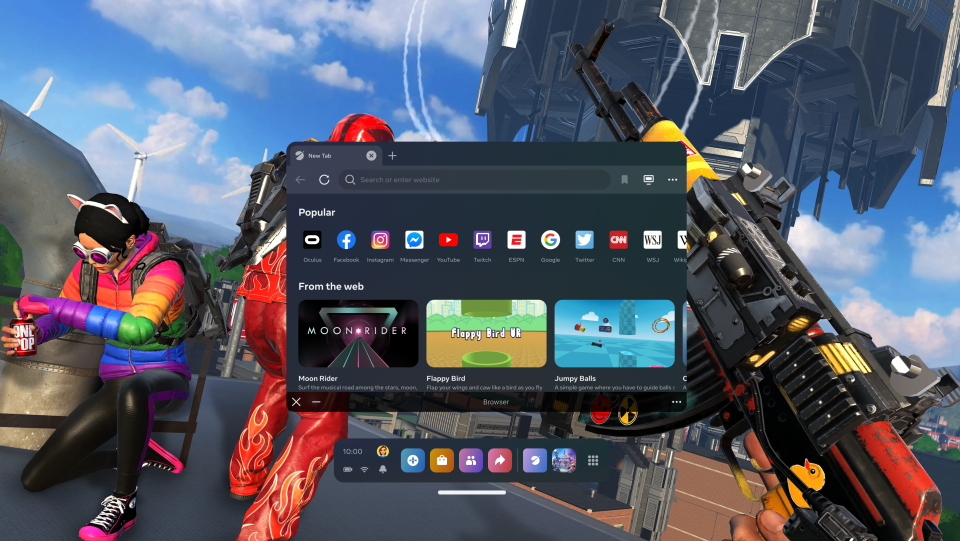In-Game Multitasking
When we launched Meta Quest Pro, one of our favorite new features was the ability to bring up a 2D app (like the Meta Quest Browser) without closing the game we were playing. Lost in the depths of Myst’s infamous subway maze? Check out a walkthrough. Need to settle a bet with a friend? Do a quick search for the answer. Want to check out what’s changed in POPULATION: ONE? Read the patch notes. We multitask all the time in our day-to-day lives, and that doesn’t change when we put on a headset. All you need to do is hit the Meta Quest button and you can launch 2D apps from your Library.
With v50, we’re excited to bring this feature to Meta Quest 2 as well. Check your Instagram feed, look up the location of a Lost Ball in Walkabout Mini Golf, or get a bit of work done while you’re killing time in Demeo’s Heroes’ Hangout — all without leaving the game.
Direct Touch
We first introduced hand tracking to the Meta Quest Platform back in December 2019, and in the ensuing years many of you have pinched your way through the Meta Quest interface without ever picking up your controllers.
But that pinch gesture is a bit abstract, right? When we use our hands, we want to use our hands. Reach out and tap a floating menu. Swipe through our Library like we would on a phone or tablet.
With v50, we’re rolling out a new experimental setting called Direct Touch that brings Meta Quest 2 and Pro closer to that more intuitive hands-on future. We’ve reworked the Meta Quest UI so that — once you enable Direct Touch — you can tap buttons with your index finger to adjust your settings or select a game from your library, quickly type out messages on the virtual keyboard and more.
Direct Touch is a major improvement to our hand tracking technology, offering a more intuitive and engaging way to interact with the system and 2D panels in general. We’re also introducing a new gesture for hands-based locomotion, which you can try out in the latest version of First Hand. Combined, these new developments make hand tracking a much more versatile interaction system for VR, and we’re excited about all the ways developers will put this to use in the years to come.
As stated, you’ll find the Direct Touch feature under your Experimental Settings tab.
Pick Up and Play
This last v50 feature is specific to the Meta Quest Touch Pro controllers.
The Touch Pro controllers are the most accurate we’ve ever made, thanks to the fact that they are self-tracking. Unfortunately, self-tracking means they also take a second to understand where they are when you first pick them up — and nobody wants to turn on their controllers and then wonder if they’re actually working.
With v50, we’ve reduced the amount of time it takes for tracking to initialize on the Meta Quest Touch Pro controllers. In other words, your controllers will be quicker to respond when you first put on your headset, and whenever you switch from hand tracking back to controllers.
We have additional Meta Quest Touch Pro improvements coming in the near future, so keep an eye out!