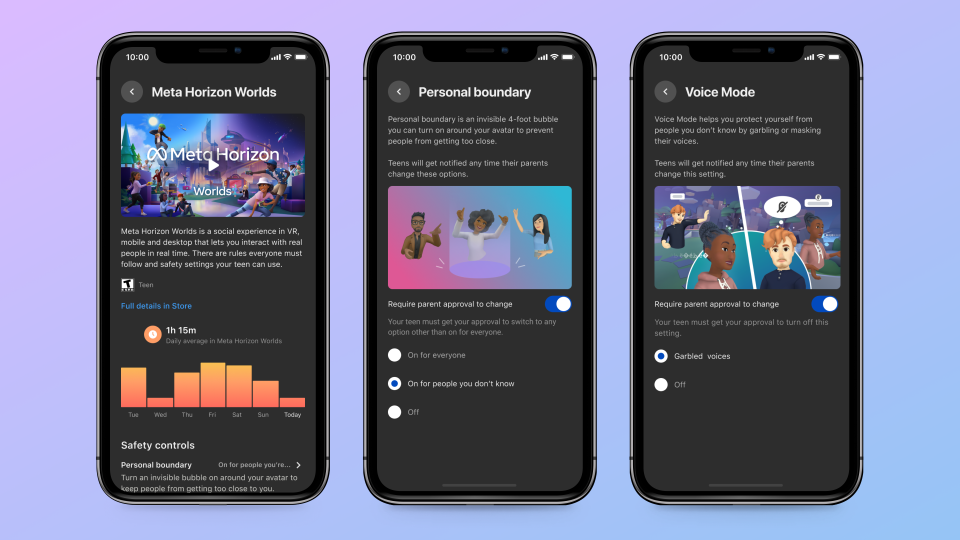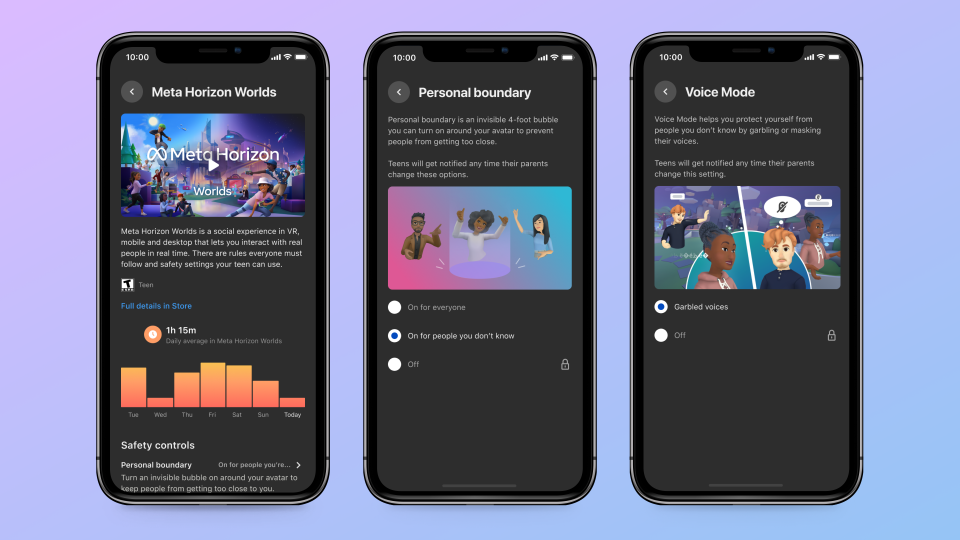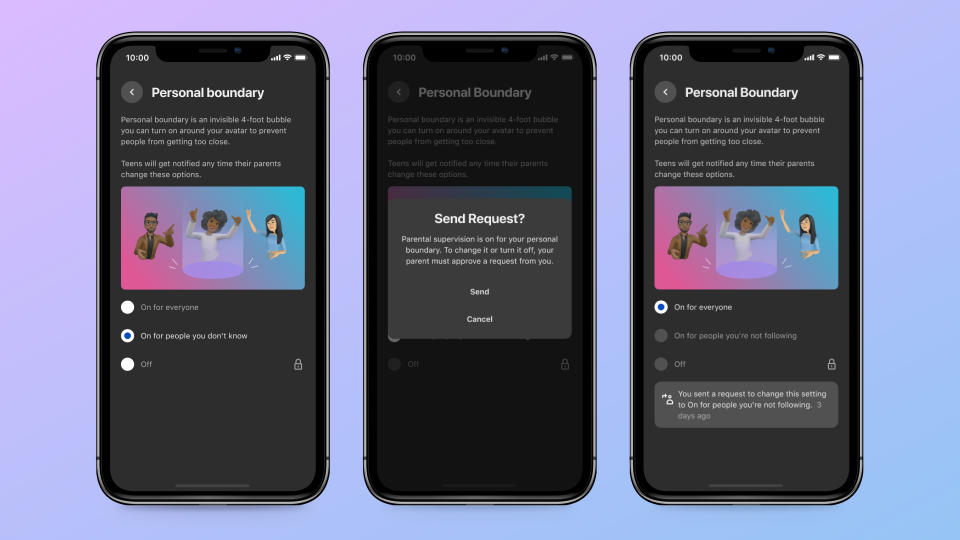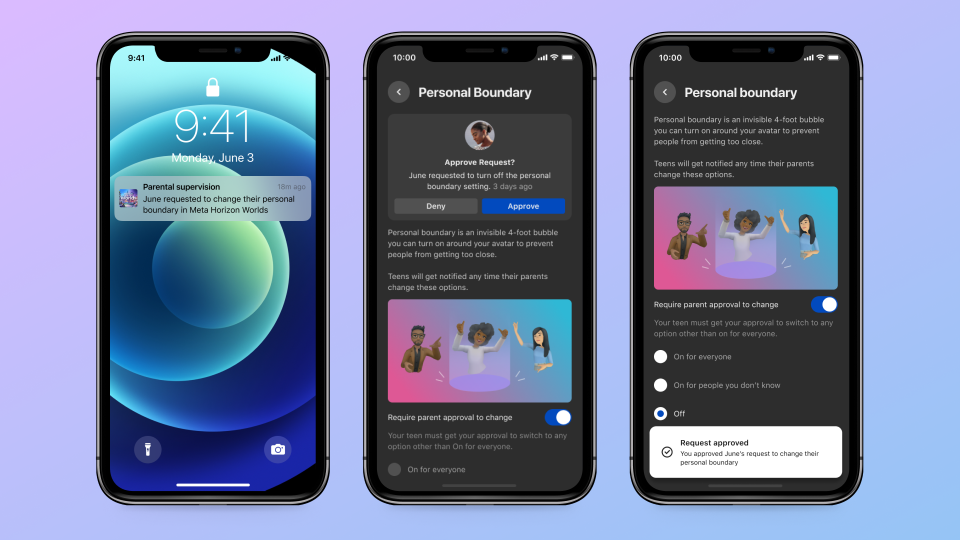Since launching Meta Horizon Worlds, we’ve been amazed by the creativity on display as our community of artists, world builders, and explorers has begun to form. Until now, Worlds has been limited to those 18 and up, but Meta Quest is rated 13+, so we’re excited to begin opening Worlds to teens ages 13 to 17 in the US and Canada in the coming weeks with a robust set of age-appropriate protections and safety defaults. Now, teens will be able to explore immersive worlds, play games like Arena Clash and Giant Mini Paddle Golf, enjoy concerts and live comedy events, connect with others from around the world, and express themselves as they create their own virtual experiences.
Teens have already become fans of popular virtual experiences across the industry—this makes it crucial that we build age-appropriate, safe, and positive experiences for them in VR. Doing so is core to our responsible innovation principles and our commitment to building safer experiences for young people. That’s why we invested in a number of new safety features including back-end protections and parental supervision tools that allows parents and teens to help manage the experience before making Worlds available to this age group. We’re rolling out to teens slowly, so that we can carefully examine usage and are taking a phased approach before expanding more broadly. We can’t wait to see everything these new members of the community bring to Worlds.
Giving Teens Customized Controls with Age-appropriate Settings
As we open Worlds to teens, we’re committed to providing them with a safe, age-appropriate experience. We’ve designed and built the teen experience with a robust set of protections and safety defaults, including:
- Meta Horizon profile privacy settings: Teens are in control of who they follow and who can follow them back. Teens’ profiles are automatically set to private, so they’re able to approve or decline anyone who requests to follow them.
- Active status settings: By default, we won’t show a teen’s active status and Meta Horizon Worlds location to other people in Worlds. Teens will be able to choose whether their connections can see if they’re active online and which public world or event they’re in.
- World and event content ratings: We use content ratings to ensure teens have an age-appropriate experience within Worlds. For example, mature world and event ratings prevent teens from finding, seeing, or entering spaces that contain mature content. Our policies prohibit teens from publishing mature worlds or events. Worlds violating this policy will be removed.
- Voice mode: This feature transforms the voices of people a teen doesn’t know into quiet, friendly sounds, giving teens more control over who can communicate with them. It also garbles the teen’s voice, so people they don’t know can’t hear them. We turn garbled voices on automatically for all teens by default within voice mode.
- Limiting interactions between teens + adults they don’t know: We want to help prevent teens from hearing from adults they may not know. That’s why we take steps to prevent interactions between adults and unconnected teens. For example, we don’t display any adults a teen doesn’t know in their “people you might know” list.
Everyone, including teens, will have access to additional Worlds safety tools, including safe zone and personal boundary. Meta Horizon Worlds’ teen safety features have been designed with input from parents, safety advocates, and experts, including ConnectSafely, and we continue to design with best practices from the United Nations, the Organization for Economic Co-operation and Development, and youth developmental experts in mind. We’re also continuing to invest in new and innovative ways to provide people with age-appropriate experiences.
Giving Parents Supervision Tools for Meta Horizon Worlds
We’ve expanded our existing VR parental supervision tools to include Meta Horizon Worlds, making it easier for parents and guardians to help manage their teens’ experience and support healthy conversations about safety in VR. Parents and guardians can set up Worlds parental supervision by inviting their teen to connect through Family Center—or teens can invite their parents or guardian to connect with them via the Meta Quest app or Family Center. Once connected, parents can see and adjust a variety of their teen’s settings not only for safety features within Worlds, but for the entire Meta Quest Platform.
Together, parental supervision on Meta Quest and Worlds lets parents and guardians:
- See, adjust, and lock safety features like voice mode and personal boundary for their teen.
- See who their teen follows and who follows their teen.
- See which apps their teen has used and how much time they’ve spent in Meta Quest and Worlds in the past seven days.
- Give permission to allow or block their teen from using apps, including Worlds.
- Access resources about our available safety features.
Additionally, everyone—including teens—can cast their experience from Meta Quest, allowing them to share what they’re seeing in VR and Worlds with parents, guardians, or others around them. To learn more about settings on Meta Quest parental supervision, visit our Help Center.
Additional Education for Parents, Guardians, and Teens
We’ve built dedicated education for parents, guardians, and teens to better support teens’ experiences in Worlds:
- Family Center for Worlds: Family Center is expanding to include Worlds. On Family Center, parents can access supervision tools, tips, and resources from experts and other information about online safety and well-being to support their teens’ experiences across Meta technologies.
- In-product education for teens: We’ve built educational safety tips into the Worlds experience specifically for teens to remind them of safety best practices. For example, we’ll remind them to only accept follow requests from people they know.
We’re excited to welcome teens aged 13 to 17 in the US and Canada to Worlds in the coming weeks. And as we look toward the future metaverse, we’ll continue to explore ways we can make VR work well for families.
Setting unlocked (default) – Parent’s view
Setting unlocked (default) – Teen’s view
Setting locked – Teen requesting for parent’s permission
Setting locked – Parent approving teen’s request to change