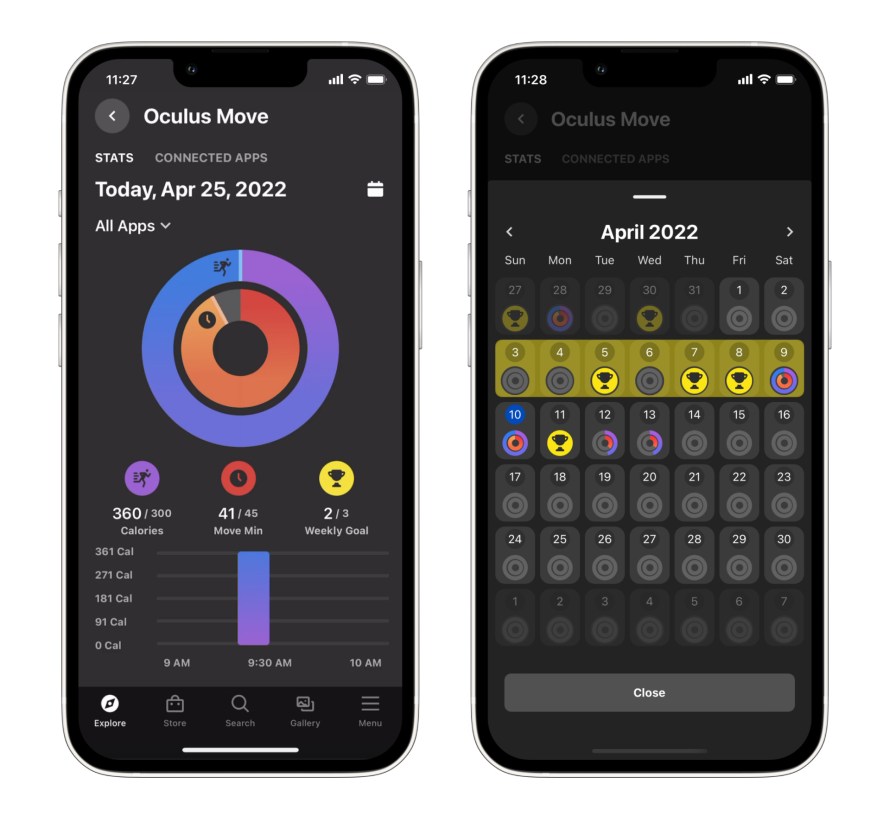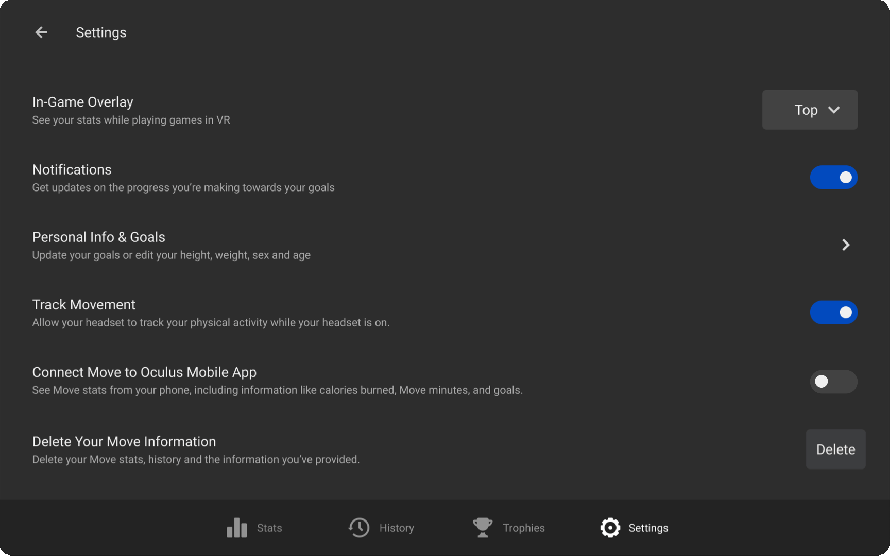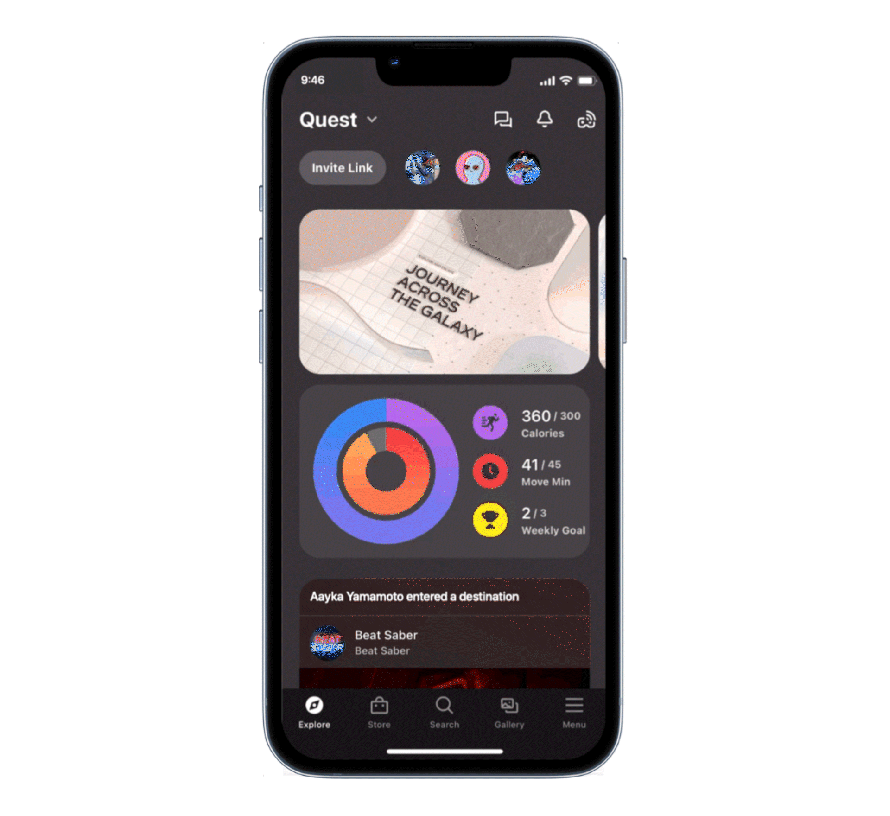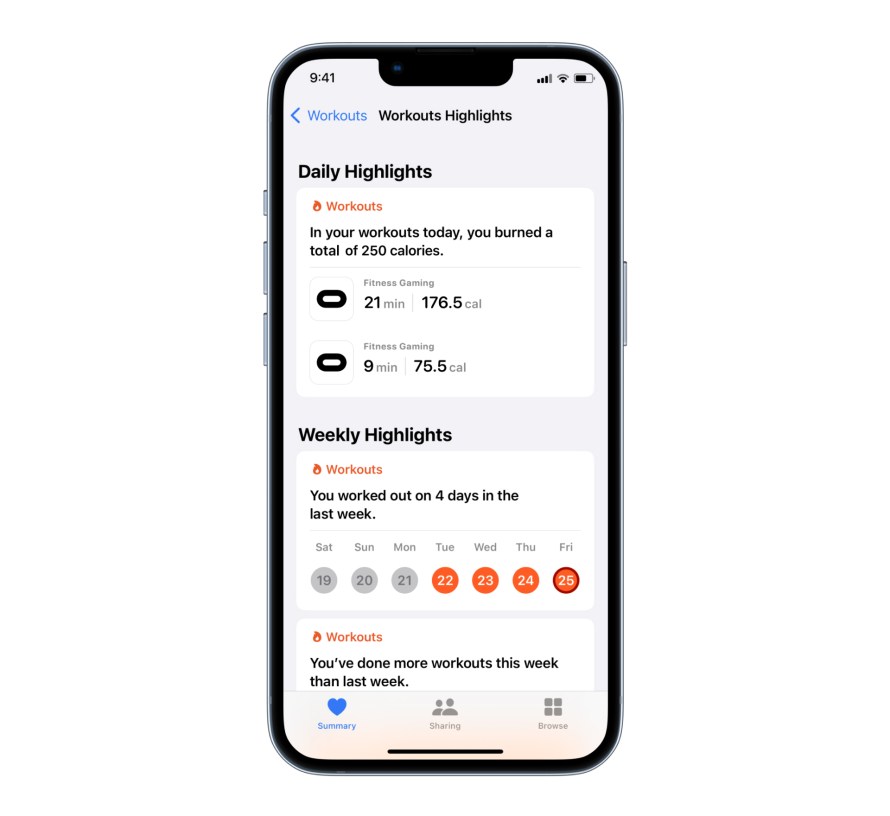Whether you’re dodging swings in The Thrill of the Fight or landing punches in FitXR, virtual reality is a great way to work up a sweat — you often forget you’re even working out. Today, we’re rolling out the ability to track your Meta Quest fitness stats from VR to your phone. Once you’ve set up the Move app — Meta Quest’s built-in fitness tracker that lets you set goals for how many calories you’ve burned and how many minutes you’ve spent working out in VR – you can choose to sync your Move stats with the Oculus Mobile App and Apple Health. Previously, that information was only available in Move while in-headset.
How to Sync Your Move Stats to Your Phone
If you haven’t yet set up the Move app on your Meta Quest or Meta Quest 2, you can find it in the apps panel of your headset. Access your apps by selecting them from your menu bar. First, you’ll be taken through a short onboarding flow to set your Move goals.
Once you’ve set up the Move app, you can choose to sync your Move stats to your phone by following these instructions:
- First, opt in to sync your data from VR to your Oculus Mobile App.
- From the Move app in VR, tap on Settings in the bottom right corner.
- Scroll down to Connect Move to Oculus Mobile App and toggle the switch on.
- Your Move stats, including information like Move minutes, calories burned, and goals, will be encrypted and stored on our servers so you can track your fitness progress from the Oculus Mobile App.
- You can disconnect your Move stats from the Oculus Mobile App at any time by going to your Move settings while in-headset.
- Next, after your VR workout session, open up the Oculus Mobile App on your phone.
- Click the Move tile on the Explore tab
- You’ll see the Move dashboard, which will show your stats for the day. You can also filter by app or see your monthly calendar view.
How to Sync with Apple Health
For iOS users, you’ll also have the option to sync your stats with Apple Health so that all your activities, both in and out of VR, are available in one place. Syncing with Apple Health will automatically track your VR workouts on your iPhone or Apple Watch without having to manually input information about your exercise.
We’re gradually rolling out these new features, so if you don’t see them today, don’t worry — they’re on their way.
- To connect your Move stats with Apple Health:
- Connect Move with the Oculus Mobile App using the instructions above.
- Tap on the Connected Apps tab at the top.
- Tap on the toggle next to Apple Health to enable syncing. If prompted, provide permissions for both Active Energy and Workouts.
When you connect to Apple Health, information about your Meta Quest workouts, including apps used, approximate calories burned, and the headset you’re using, will be shared with Apple Health. This will allow you to track your Move activity with Apple Health. You can change your Apple Health permissions by going to your iPhone Settings > Health > Data Access & Devices > Oculus. You can always disconnect from Apple Health in the Oculus Mobile App. This will stop new Move activity from updating in Apple Health—however, your previous Move activity will still appear.
And if you own an Apple Watch, you can find your Move stats on the Fitness mobile and Watch app, listed under Fitness Gaming.
For more information, visit the Move Support page.
Ready to work up a sweat in VR? Meta Quest has you covered with plenty of options, no matter your mood or fitness level.