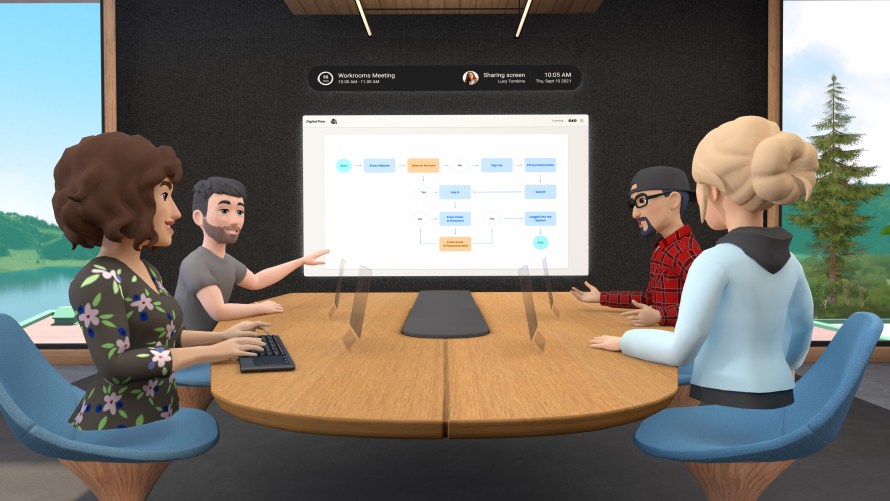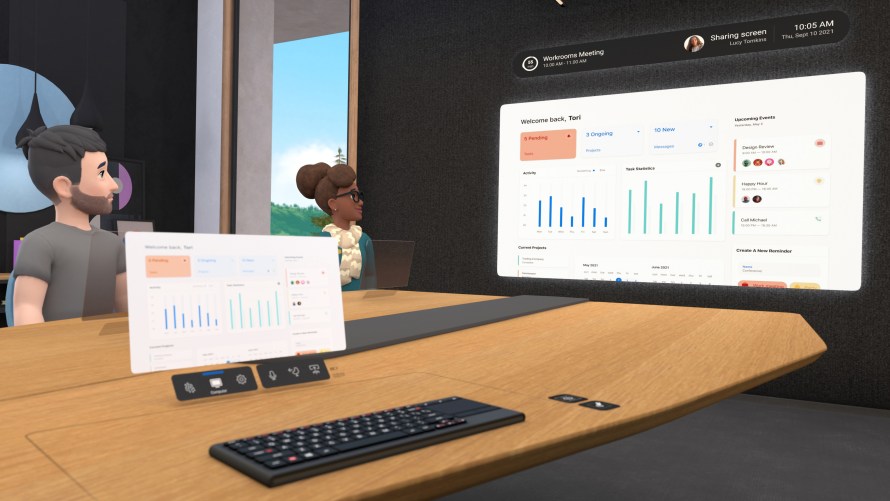Updated December 6, 2023: The content on this page describes privacy controls and practices for Passthrough on Meta Quest 2. On Quest Pro and Quest 3, you control whether apps on your headset have access to images or videos of your physical environment.
The way we work is changing. More people are working remotely, more people want flexible work options, and more people are re-thinking what it means to be in an office. But without the right connective tools, remote work still has plenty of challenges. Working without colleagues around you can feel isolating at times, and brainstorming with other people just doesn’t feel the same if you’re not in the same room. So today, we’re excited to launch the open beta of Horizon Workrooms, available for free to download on Oculus Quest 2 in countries where Quest 2 is supported.
Workrooms is our flagship collaboration experience that lets people come together to work in the same virtual room, regardless of physical distance. It works across both virtual reality and the web and is designed to improve your team’s ability to collaborate, communicate, and connect remotely, through the power of VR— whether that’s getting together to brainstorm or whiteboard an idea, work on a document, hear updates from your team, hang out and socialize, or simply have better conversations that flow more naturally.
Workrooms brings some of our best new technologies together for the first time into one experience on Quest 2. Using features like mixed-reality desk and keyboard tracking, hand tracking, remote desktop streaming, video conferencing integration, spatial audio, and the new Oculus Avatars, we’ve created a different kind of productivity experience.
We’ve been using Workrooms to collaborate here at Facebook already, and we think it’s one of the best ways to work if you can’t be physically together.
Product Overview
Workrooms is a virtual meeting space where you and your colleagues can work better together from anywhere. You can join a meeting in VR as an avatar or dial into the virtual room from your computer by video call. You can use a huge virtual whiteboard to sketch out ideas together, bring your computer and keyboard into VR to work together with others, or just have expressive conversations that feel more like you’re together in person.
Here’s a look at all the new features in detail:
- Bring your desk, computer, and keyboard into VR with you: Working from VR doesn’t mean you have to leave your regular tools behind. Workrooms is a mixed reality experience, letting you bring your physical desk and compatible tracked keyboard into the virtual room with you, where you can see them sitting on the virtual meeting table in front of you. Combined with the new Oculus Remote Desktop companion app for Mac and Windows, you’ll have fast one-click access to your entire computer from VR. You can take notes during your meetings, bring your files into VR, and even share your screen with colleagues if you choose. See here for details on compatible devices.
- Feel like you’re together with avatars and spatial audio: Feel more connected and have more natural conversations using our new and improved Oculus Avatars and spatial audio technology. Our new avatars, which we launched earlier this year, offer a huge variety of customization options and feel more expressive and natural, helping you feel like you’re really there with your colleagues. The conversation sounds more lifelike too—with our high quality, low latency spatial audio, you’ll hear the people around you based on where they’re seated, just like they’d sound in a real room, making conversations flow smoothly.
- A virtual whiteboard as big as your ideas: Every room in Workrooms offers infinite whiteboard space so you can sketch things out together in real time. For the first time, you can use your controller in a new way by flipping it around and writing with it like a pen, either on the physical desk in front of you or standing with others at the whiteboard. You can also pin images from your computer on the whiteboard and then mark them up and review with colleagues. Your whiteboards stick around in Workrooms for as long as you need them, so you can come back any time and continue working from the same room. And once you’re done, you can export any whiteboard out of VR to share as an image on your computer.
- A room to suit every task: You can configure the virtual room’s layout to match your needs. Whether you’re focused on collaboration, conversation, or presentation, there’s a seating layout for every occasion, and the whole room scales up and down to fit the size of your group.
- Join in VR or by video call: Not everyone will always have a VR headset handy, so you can also dial in to a room from your computer by video call. You can invite guests to dial in too, just by sharing a meeting link. Video participants will show up on a video screen in the virtual room, just like a real conference room. We support up to 16 people in VR together, and up to 50 people total on a call, including video participants.
- Designed to use your hands: Workrooms is one of our first experiences that was designed from the start to use your hands, and not controllers, as your primary input. This helps to create a more natural and expressive social experience and lets you switch more easily between physical tools like your keyboard and controllers when needed. (To ensure the best experience, you’ll need to enable hand tracking to use Workrooms.)
- Meeting notes, file sharing, calendar integration, and chat: The Workrooms web app, offered in countries where Facebook is available, makes it easier to collaborate whether you’re in VR or at your computer. Every room in Workrooms comes with a place on the web to capture notes and action items while you’re in a meeting, share links and files, and chat with your team. You can also sync your Outlook or Google Calendar to make it easier to schedule meetings and send invites.
Getting Started
If you’re the first of your colleagues to try Workrooms, you can sign up to create a new Workrooms team at workrooms.com. And if your colleagues are already using Workrooms, they can send you an email invite to join their existing Workrooms team. You’ll need to agree to the terms, confirm that you’re 18 years or older, and choose a name to display in Workrooms.
Once you’ve created an account, you can download and install Horizon Workrooms from the Oculus Store on your Quest 2, then follow the instructions in the app to pair your headset to your account and get started. For more information on how to set up your account and get started, you can see our FAQ here.
Safety and Privacy in Workrooms
When you choose to collaborate with your coworkers in Workrooms, you should feel in control of your experience, and we built Workrooms with privacy and safety in mind.
Workrooms will not use your work conversations and materials to inform ads on Facebook. Additionally, Passthrough processes images and videos of your physical environment from the device sensors locally. Finally, other people are not able to see your computer screen in Workrooms unless you choose to share it, and the permissions you grant for the Oculus Remote Desktop app are only used for the purposes of allowing streaming from your computer to your headset.
In addition to keeping your information secure, we want everyone to feel safe while collaborating in Workrooms. That’s why anyone who signs up for Workrooms must agree to follow our Facebook Community Standards and Conduct in VR Policy. If other members or content in the workroom violate these policies, you can always contact the team admin who can take action such as removing someone from the Workrooms team. You can also report an entire Workrooms team if you think it’s not following our policies. And If you’re in VR with people who are bothering you, you can report them using the Oculus reporting tool and include evidence for us to review. If someone records and sends us a clip of the audio content of your meetings as part of a report, we’ll use the information to take appropriate action and then delete the recordings.
Using Workrooms requires a Workrooms account, which is separate from your Oculus or Facebook accounts, although your Oculus username may be visible to other users in some cases — for example if someone reports you for violating our policies and your username appears in the tool. And to experience Workrooms in VR, you’ll need to access the app on Quest 2, which requires a Facebook login. Your use of Workrooms will not make any updates to your Facebook profile or timeline unless you choose to do so.
We’re committed to ensuring Horizon Workrooms is a safe and secure space to collaborate, and we’ll continue taking steps to protect your data and how it’s used to deliver powerful VR experiences.
Bringing Workrooms Features to Developers
We hope that developers are excited to use many of the same features seen in Workrooms in their own apps, and we’re working hard to bring them to our platform as well. You can already start by using our hand tracking and spatial audio features in your own apps today. And we’re working to bring avatars, Passthrough, mixed-reality desk, and tracked keyboard capabilities to the platform too. We’re excited to continue growing the VR for work ecosystem, and we hope that Workrooms serves as inspiration for how these features can work together.
We think VR will fundamentally transform the way we work as a new computing platform, defying distance to help people collaborate better from anywhere. Horizon Workrooms is a big first step towards this vision, and we look forward to hearing your feedback.
Learn more about Workrooms on the Oculus blog or get started at workrooms.com.