By Zach Rait
Until now, it hasn’t been easy to choose exactly what you see in your News Feed. Maybe you don’t want to see every time your brother plays a game on Facebook, for example. Or maybe you’d like to see more stories from your best friends, and fewer from your coworkers.
You also couldn’t hear directly from people you’re interested in but don’t know personally—like journalists, artists and political figures.
With the Subscribe button, we’re making it easier to do both. In the next few days, you’ll start seeing this button on friends’ and others’ profiles. You can use it to:
- Choose what you see from people in News Feed
- Hear from people, even if you’re not friends
- Let people hear from you, even if you’re not friends
Choose What You See in News Feed
You’re already getting your friends’ posts in News Feed. With the Subscribed button, you can choose how much you see from them:
- All updates: Everything your friend posts
- Most updates: The amount you’d normally see
- Important updates only: Just highlights, like a new job or move
You can also decide what types of updates you see. For example, you could see just photos from one friend, no stories about games from another, and nothing at all from someone else.
Choosing what you see is optional. If you don’t want to change what you see from someone, just ignore the button.
Subscribe to Interesting People
The Subscribe button also lets you hear from interesting people you’re not friends with—like journalists, artists and political figures.
If you see a Subscribe button on your favorite blogger’s profile, this means you can subscribe. Just click the button to get their public updates right in your News Feed.
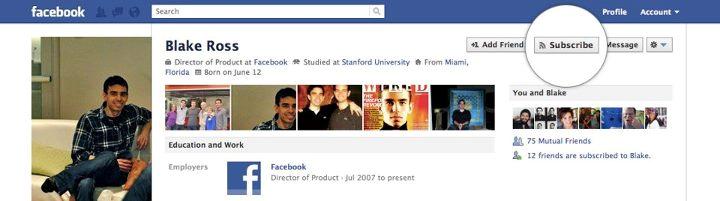
Just like with friends, you can choose how many and what types of updates you see after you’ve subscribed.
Get Your Own Subscribers
If you’d like to share your public updates with more than just friends, you can get a Subscribe button on your profile, too. People who subscribe to you will get posts you set as “Public” in their News Feeds. This is an entirely optional feature – you need to opt in.
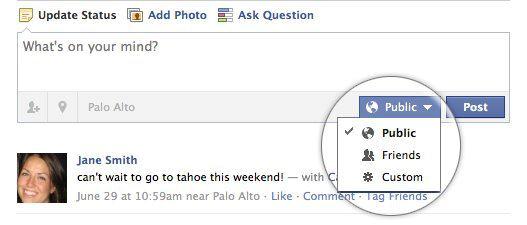
Just like with friends, you can choose how many and what types of updates you see after you’ve subscribed.
Once you allow subscribers, you can decide who can comment and what notifications you get. You’ll also see a Subscribers tab on your profile, where you can see who subscribes to you.


